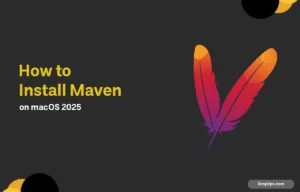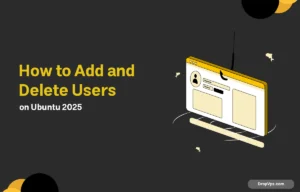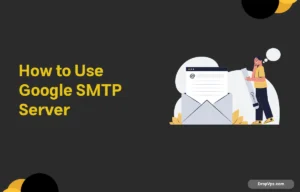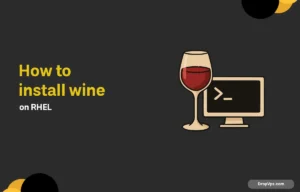What you will read?
SQLite is a lightweight, self-contained database engine widely used for applications that require a simple and efficient way to store data locally. Installing SQLite on macOS is straightforward, and once installed, it allows easy management of databases directly from the Terminal. This guide will walk you through the essential steps to install SQLite on your Mac, ensuring you are ready to work with databases in no time.
Check if SQLite is Already Installed
Many macOS versions come with SQLite pre-installed, so it’s essential to verify its presence before proceeding. This step saves time and avoids unnecessary installation if SQLite is already set up.
sqlite3 --version
If this command returns a version number, SQLite is installed on your Mac. Otherwise, proceed with the installation steps.
Install Homebrew Package Manager
Homebrew simplifies the installation of software on macOS, including SQLite. Installing Homebrew is necessary if it isn’t already installed on your system.
/bin/bash -c "$(curl -fsSL https://raw.githubusercontent.com/Homebrew/install/HEAD/install.sh)"
After installation, confirm Homebrew is working:
brew --version
Install SQLite Using Homebrew
Installing SQLite through Homebrew ensures you have the latest stable version and proper integration with your system’s environment.
brew install sqlite
Homebrew will download and install SQLite along with any required dependencies.
Verify SQLite Installation
After installation, it’s important to confirm that SQLite is properly installed and accessible from the Terminal.
sqlite3 --version
This command should now return the SQLite version number indicating successful installation.
SQLite installation on macOS is usually quick and straightforward. Checking existing installations helps avoid unnecessary steps, and using Homebrew guarantees an up-to-date setup. After installing SQLite via Homebrew and verifying it, you are ready to start working with your local databases through your Mac’s Terminal. This setup forms the foundation to easily manage data for development or learning purposes.