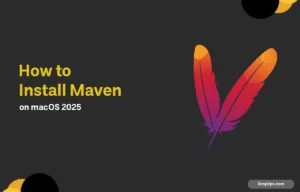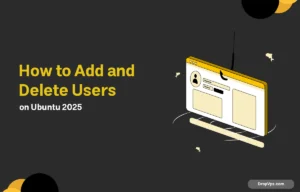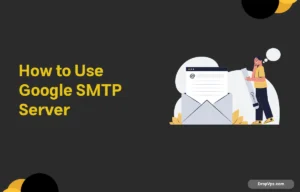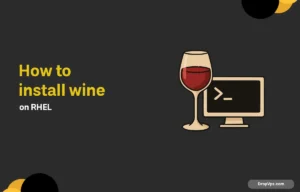What you will read?
If you want to monitor active connections, listening ports, or troubleshoot networking issues on Windows, netstat is your go-to tool. Here’s how to use it effectively via Command Prompt.
Step 1: Open Command Prompt as Administrator
Hit Win + S, type cmd, then right-click on “Command Prompt” and choose Run as administrator. This gives you full access to all netstat functionalities.
Step 2: Run Basic Netstat Command
To see all active connections and listening ports:
netstat
This will display:
-
Protocol (TCP or UDP)
-
Local address and port
-
Foreign address and port
-
Connection state (e.g., ESTABLISHED, LISTENING)
Step 3: Use Netstat with Parameters
Want more details? Add flags to customize output.
Show all active and listening connections with process IDs:
netstat -ano
This is especially useful if you want to identify which PID (Process ID) is using a specific port.
Combine with tasklist to find the process name:
tasklist | findstr [PID]
Example:
tasklist | findstr 1234
See only listening ports:
netstat -an | findstr LISTENING
Filter for specific port (e.g., port 80):
netstat -an |